Hi friends,
Happy Friday to you! Hope everyone is ready for the weekend and has some relaxing in mind. I am hoping to chill in my pool this weekend as last weekend I didn’t get too really enjoy it. I was to busy doing other fun things!
Tonight I’m going over to see that cute little baby Anson who came into the world last Saturday.
Can’t wait to hold him again. He is so beautiful and such a blessing!
~~~~~~~~~~~~~~~~~~~~~~~~~~~~~~~~~~
So my post today is really about a great way to follow your favorite blogs and not miss anything.
Lately I have been terrible about visiting blogland and keeping up with everyone’s new posts. So I started signing up to get your posts emailed to me whenever I see that you have the gadget available to me. And it is sooooooo great! Your blog post arrives in my email and I miss nothing! Love it! No spam… just a nice neat little blog post!
I have the gadget right up there in my top right hand corner and all you do is put in your email address and then confirm it by clicking a link sent to your email. Walah… you won’t miss my posts either!
And please add this wonderful gadget to YOUR page so I can sign up for yours!!!
- Go to your dashboard
-Go to layout
- Click add a gadget
-Click Follow by email
-Fill it out and then save!
Done… and I won’t miss your posts once I subscribe!
~~~~~~~~~~~~~~~~~~~~~~~~~
Also… if you have a second or two during your visits please click and check out my ad sponsors. I would really appreciate it! I’m trying to get me a pedicure! ;o)
~~~~~~~~~~~~~~~~~~~~~~~~
Gonna end with this one… Because it’s hysterical!!!!
Michelle sent this to me and said it reminded her of me! Look… it’s me and 14 cats! Ha! I need it!
Does anyone have a cricut cutter with vinyl. I need me 14 cats! Oh and a Mr. Primcat!!! LOL!
Thanks Michelle! Cracked me up!
Until next time…
Carmen and the Primcats











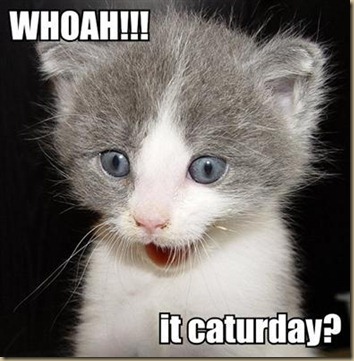





































.png)























































































































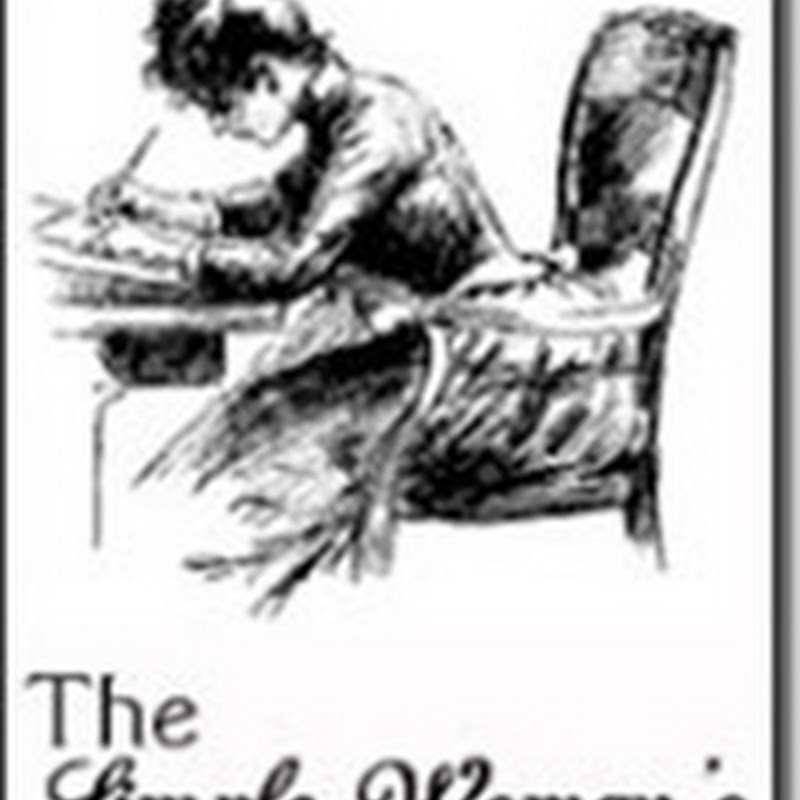

















.jpg)





































































.jpg)













.jpg)
















